How do I add a custom domain?
To create IPs with a custom domain, you'll need to verify it first.
Requirements
- You need to have a domain that has already been purchased and configured.
- You need to have access to the domain's DNS panel (Cloudflare will be used).
- You need to have configured the correct version of your server.
Connecting your domain
- Go to the
Domainstab located on the left of your panel.
- Enter the desired domain name and click on the Add button.
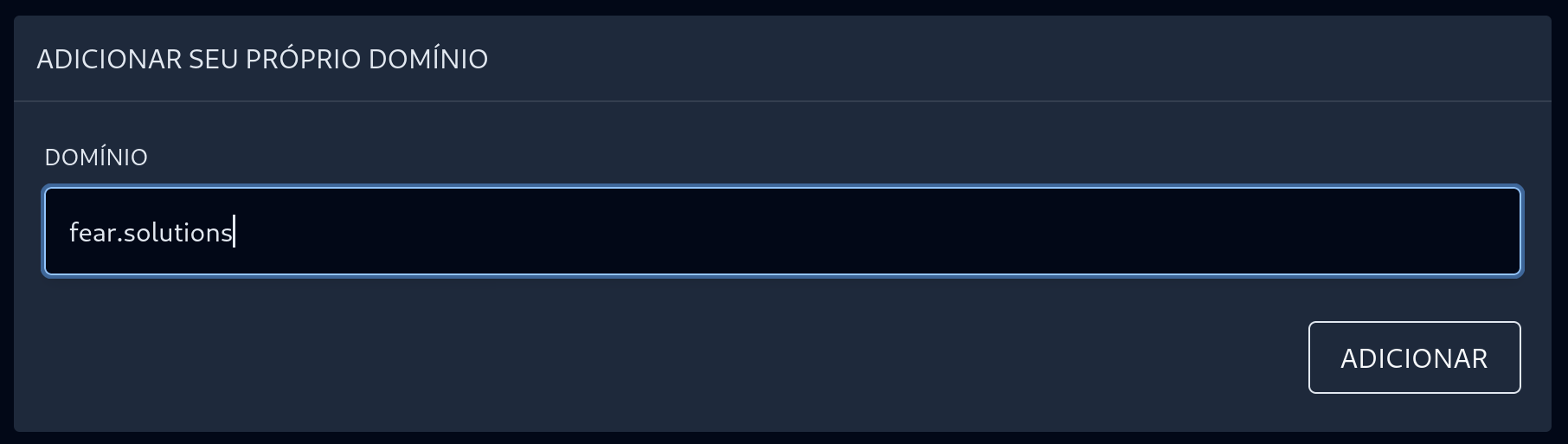
- You will get an error message like this:
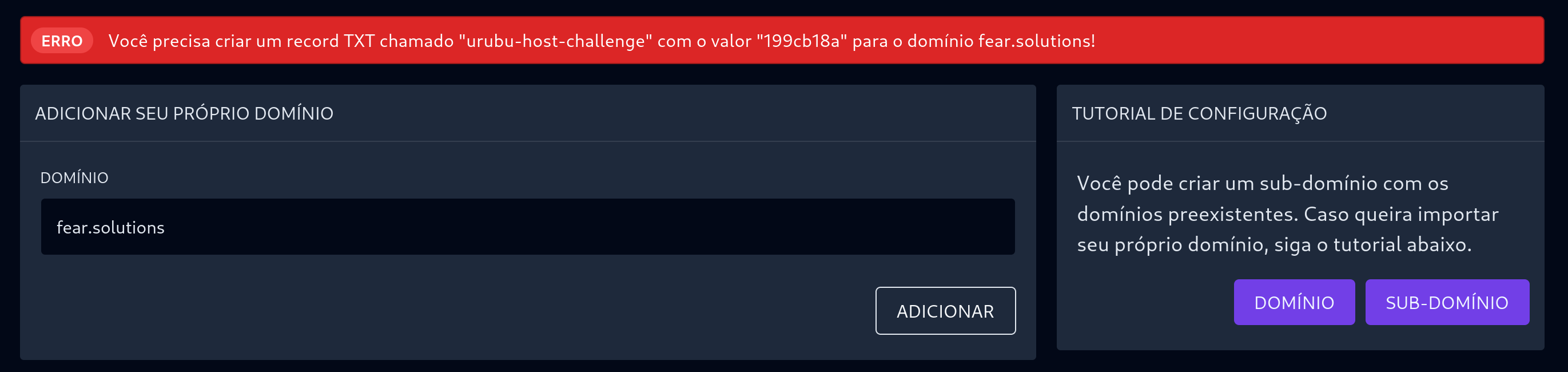
-
Copy the error value between the quotation marks and go to your DNS control panel.
-
Create a Record TXT named _urubu and with the value that was copied in the previous step and click on save.
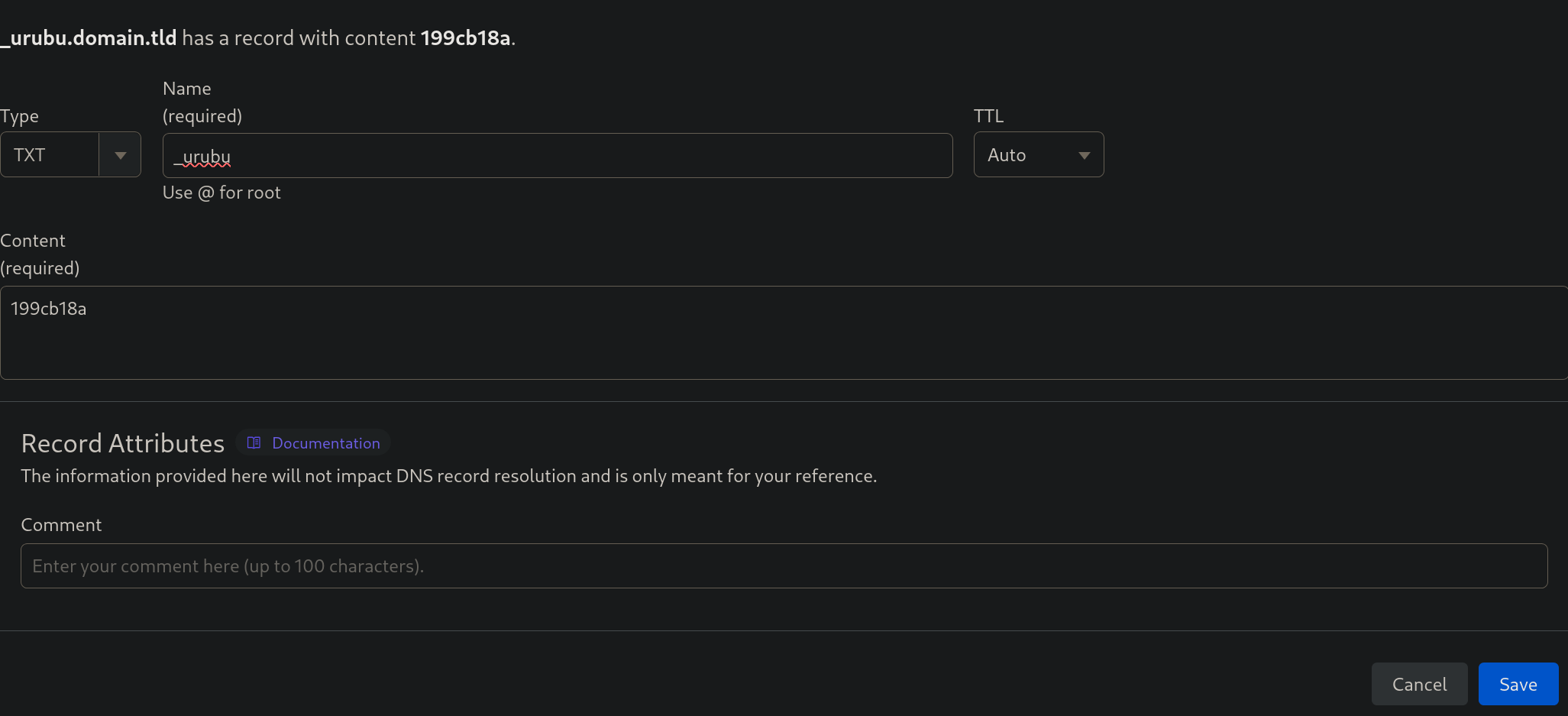
- Go back to the UrubuHost panel and click on the Add button again to complete the verification of your new domain.
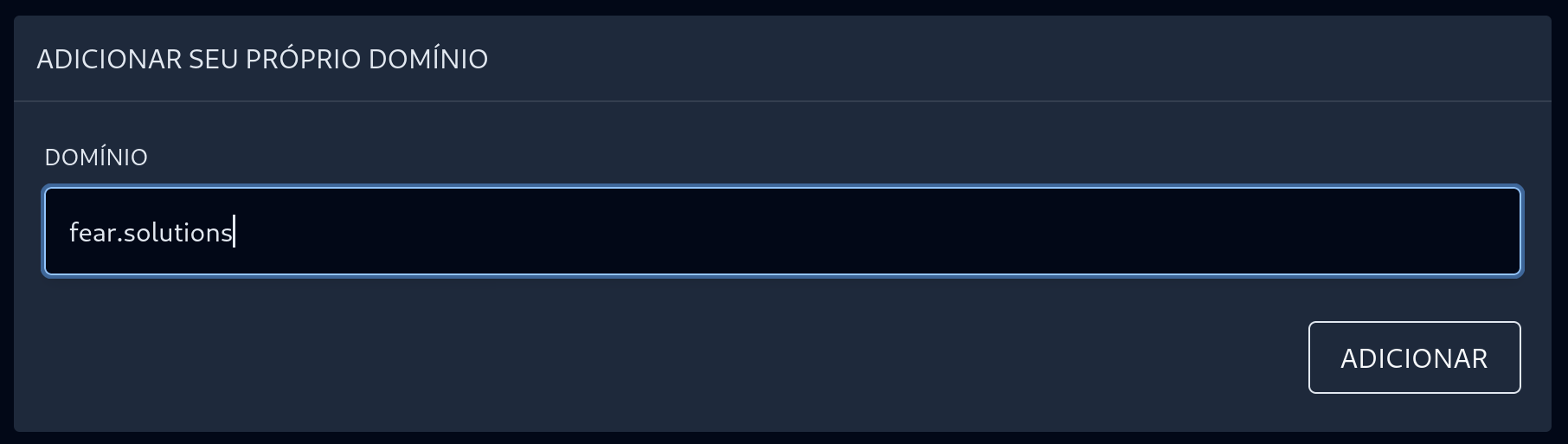
If the domain is being used by a website...
Follow this tutorial if your domain is being used to host a website (for example, the server's store).
- Copy your protected
CNAMEfrom the server in the panel.
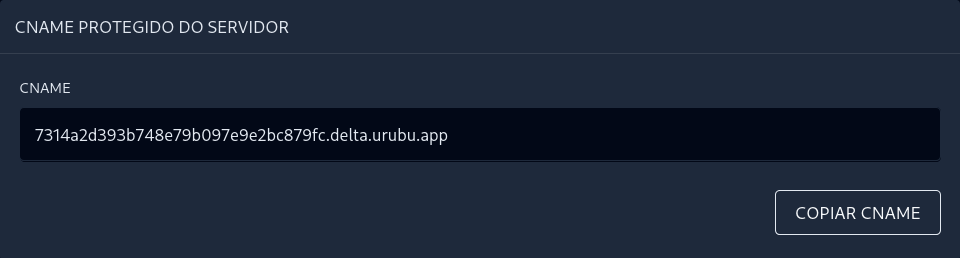
- Create a
CNAMErecord namedminecraftand targeted to your protected CNAME.
Warning
Don't forget to deactivate the orange proxy cloud next to it.
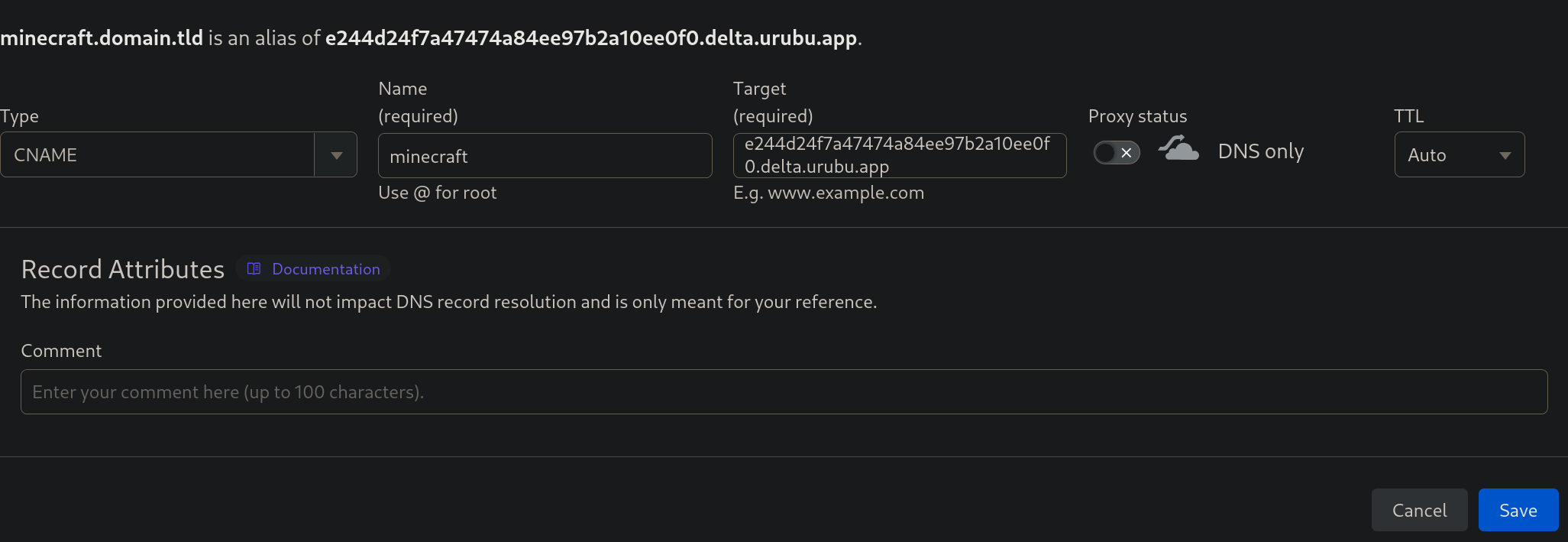
- Create an
SRVrecord named_minecraft._tcp.yourdomain.TLDwith the port25565and with the destinationminecraft.yourdomain.TLD.
TLD Meaning
TLD is the ending of your domain. In this example, the TLD is “.tld”. Some famous TLDs are “.com”, “.com.br”, “.net”, etc.
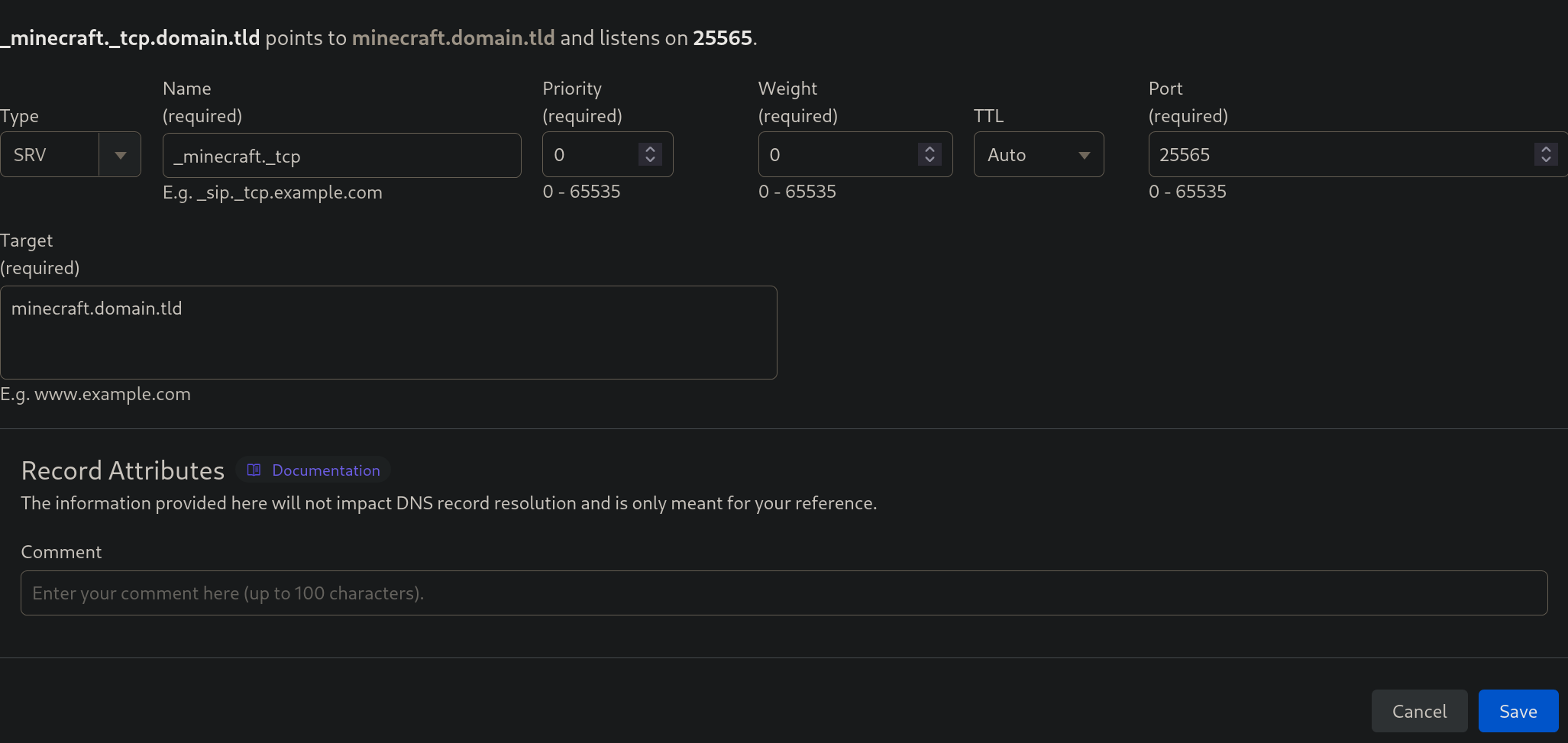
- Go to the UrubuHost panel, create an IP named
minecraftwith your domain and click onAdd.
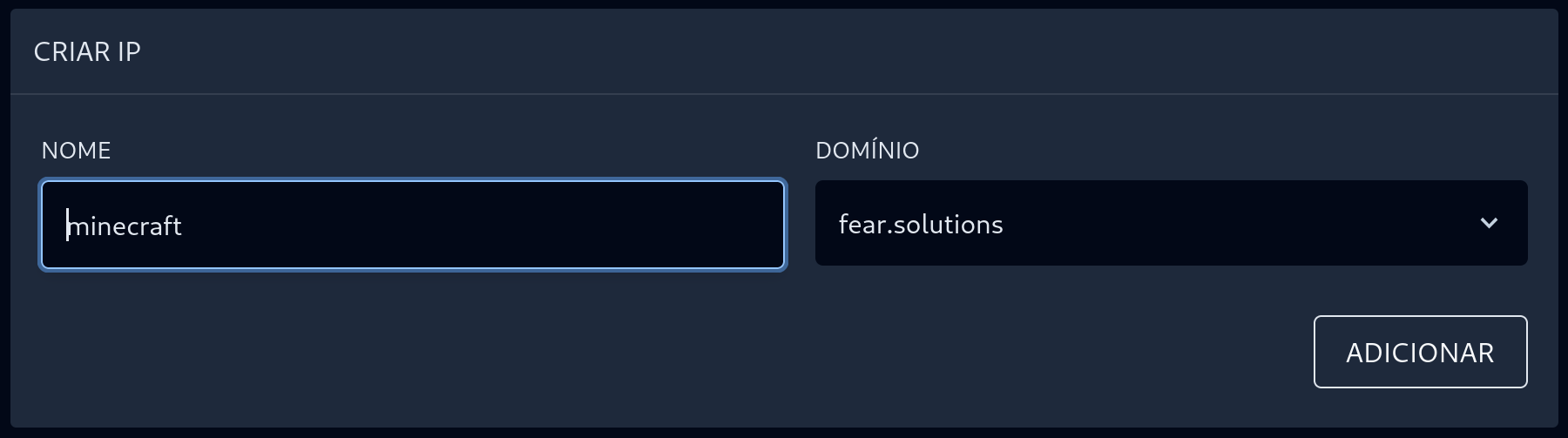
- Done! You will be able to access the site and its server using the main domain.
If the domain is not being used by a website...
Follow this tutorial if you are certain that your domain is not being used to host a website (for example, the server's store).
- Copy your protected
CNAMEfrom the server in the panel.
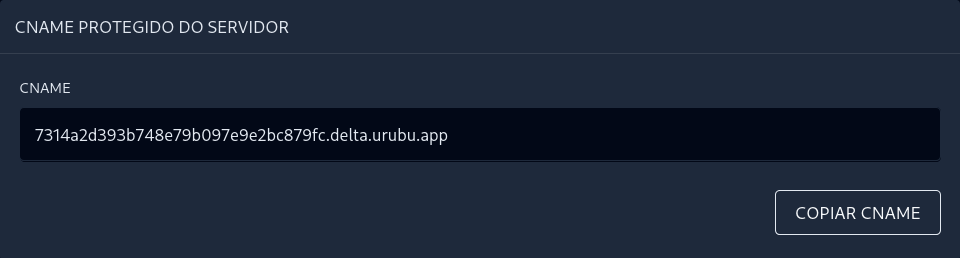
- Create a
CNAMErecord named@and targeted to your protected CNAME.
Warning
Don't forget to deactivate the orange proxy cloud next to it.
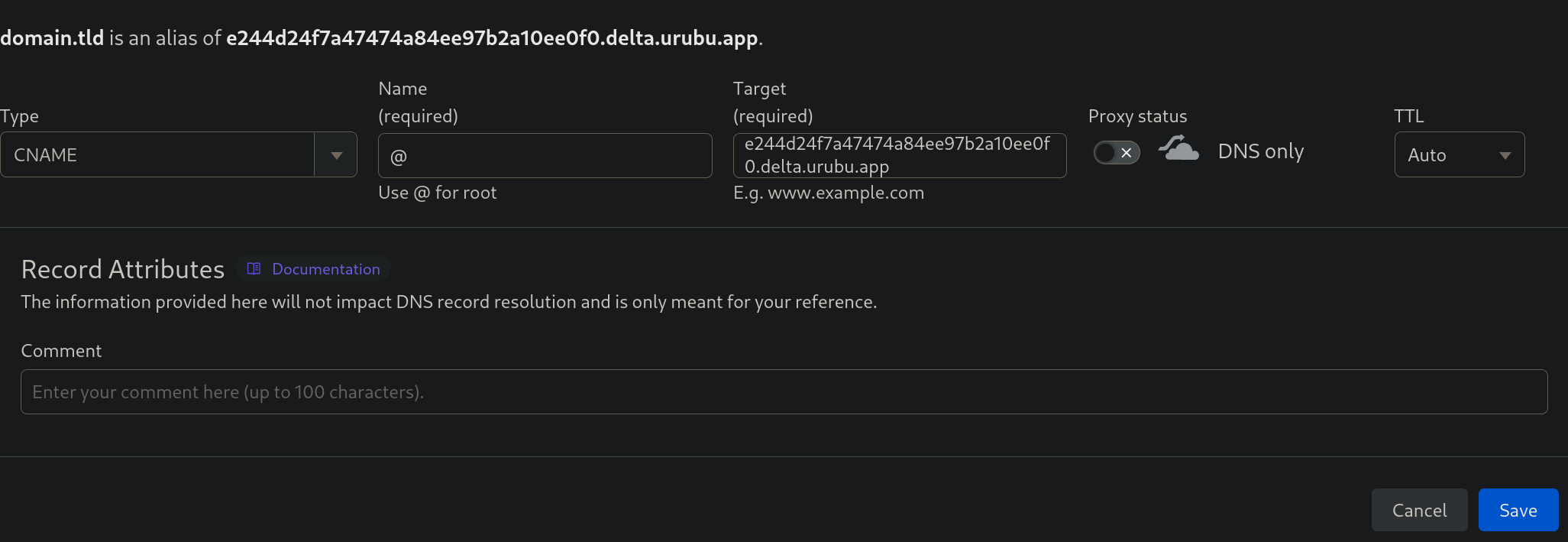
- To use the main domain in the server connection, go to the UrubuHost panel and add the value
@.
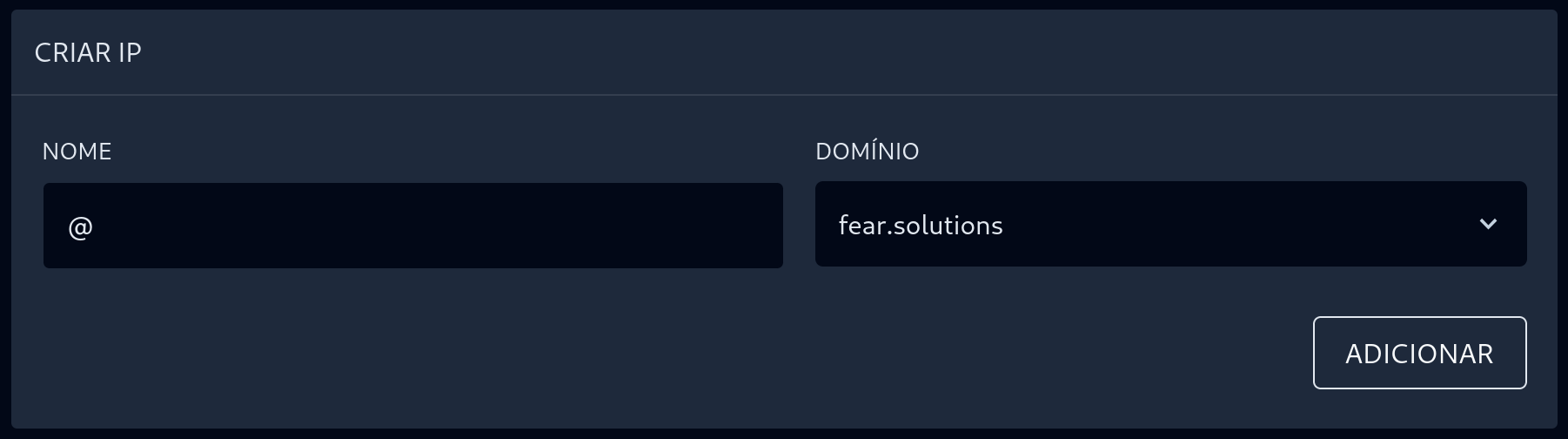
- Done! You can access your server using the main domain.